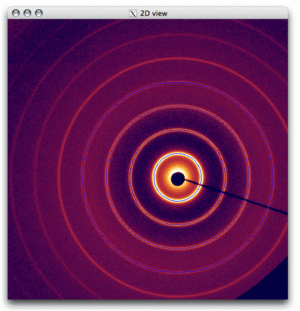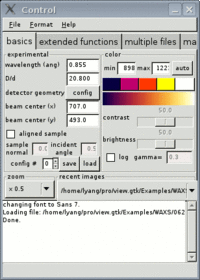Difference between revisions of "View.gtk"
KevinYager (talk | contribs) (Created page with "right|300px right|200px '''view.gtk''' is a simple GUI for viewing 2D data, calibrating your data into '''q''...") |
KevinYager (talk | contribs) (→Calibrating with a Standard) |
||
| (One intermediate revision by the same user not shown) | |||
| Line 1: | Line 1: | ||
[[Image:Viewgtk-2Dview.gif|right|300px]] | [[Image:Viewgtk-2Dview.gif|right|300px]] | ||
[[Image:Viewgtk-Control-basics.gif|right|200px]] | [[Image:Viewgtk-Control-basics.gif|right|200px]] | ||
| − | '''view.gtk''' is a simple GUI for viewing 2D data, calibrating your data into | + | '''view.gtk''' is a simple GUI for viewing 2D data, calibrating your data into ''q''-space, and extracting linecuts. It was written by Lin Yang for the [[X9]] beamline at [[NSLS]]. It is built based on the GTK libraries, and can be run on Windows, Mac OS, and Linux. |
==Installation== | ==Installation== | ||
view.gtk can be downloaded [http://www.bnl.gov/ps/x9/software/view.asp here]. The sofware requires installing the [http://www.gtk.org/ GTK] bundle. For detailed installation instructions, including some troubleshooting help, refer to: [[view.gtk installation]]. | view.gtk can be downloaded [http://www.bnl.gov/ps/x9/software/view.asp here]. The sofware requires installing the [http://www.gtk.org/ GTK] bundle. For detailed installation instructions, including some troubleshooting help, refer to: [[view.gtk installation]]. | ||
| + | |||
| + | ==Usage== | ||
| + | The software download includes a "doc" directory, which has a quick-start guide and a more detailed manual. | ||
| + | ===Calibrating with a Standard=== | ||
| + | # Load a datafile for your standard in the usual way: | ||
| + | ## Select "Format" from the menu and set it to the correct detector type | ||
| + | ## Select "File" > "Open" and select the data file for the standard | ||
| + | # Load an existing configuration as a starting point. On the "basics" tab, update the "config" number and click "load". | ||
| + | # Set the wavelength to the correct value. | ||
| + | # On the "extended functions" tab, set the "reference pattern" to the standard in question. | ||
| + | # On the "basics" tab, update the various parameters (D/d, detector geometry, beam center) to get the reference pattern to align with the experimental pattern. | ||
| + | # Save the configuration by setting the config number and clicking "save" ("basics" tab). | ||
Latest revision as of 09:24, 4 June 2014
view.gtk is a simple GUI for viewing 2D data, calibrating your data into q-space, and extracting linecuts. It was written by Lin Yang for the X9 beamline at NSLS. It is built based on the GTK libraries, and can be run on Windows, Mac OS, and Linux.
Installation
view.gtk can be downloaded here. The sofware requires installing the GTK bundle. For detailed installation instructions, including some troubleshooting help, refer to: view.gtk installation.
Usage
The software download includes a "doc" directory, which has a quick-start guide and a more detailed manual.
Calibrating with a Standard
- Load a datafile for your standard in the usual way:
- Select "Format" from the menu and set it to the correct detector type
- Select "File" > "Open" and select the data file for the standard
- Load an existing configuration as a starting point. On the "basics" tab, update the "config" number and click "load".
- Set the wavelength to the correct value.
- On the "extended functions" tab, set the "reference pattern" to the standard in question.
- On the "basics" tab, update the various parameters (D/d, detector geometry, beam center) to get the reference pattern to align with the experimental pattern.
- Save the configuration by setting the config number and clicking "save" ("basics" tab).